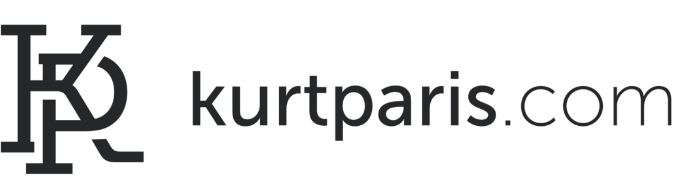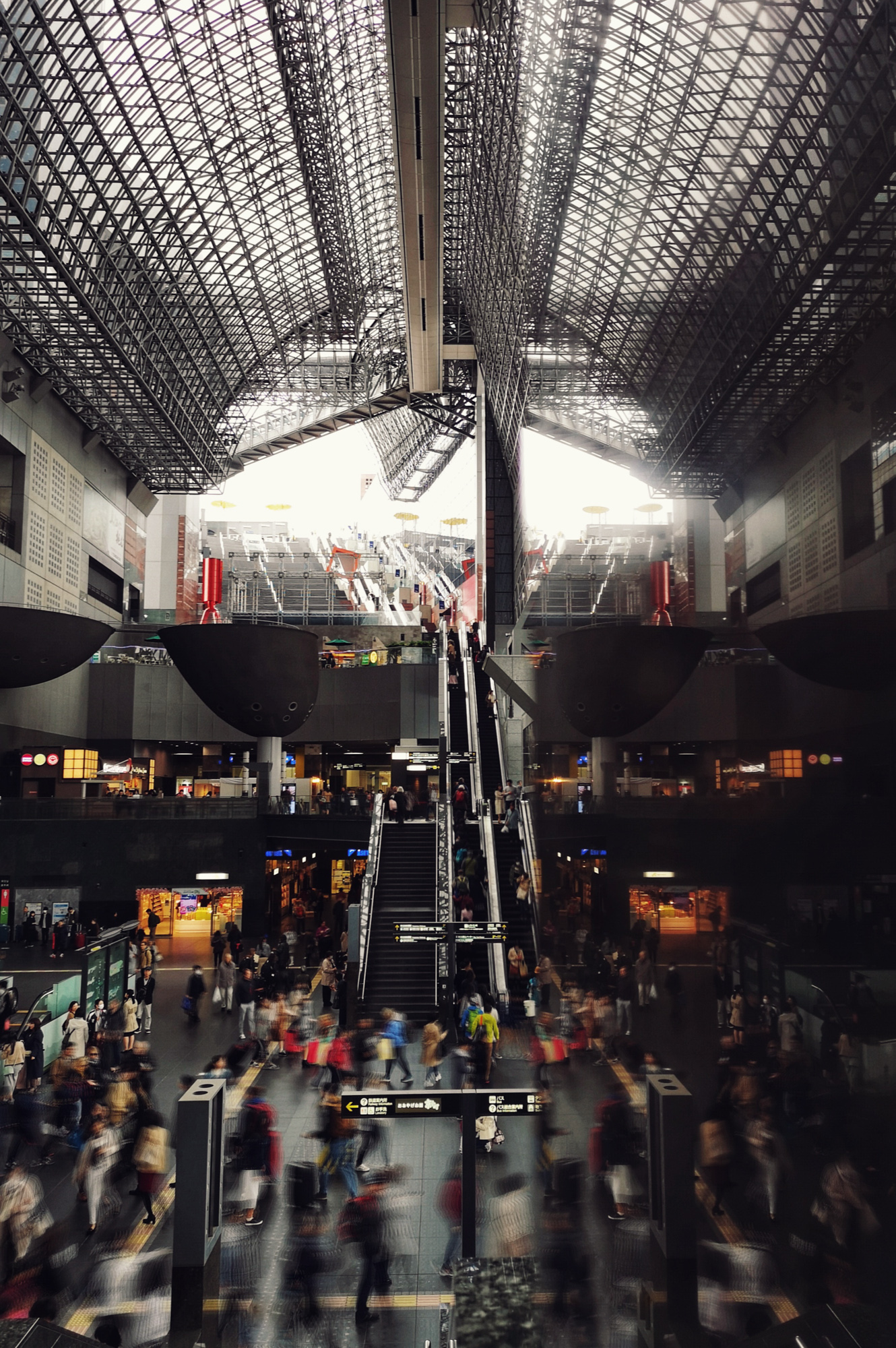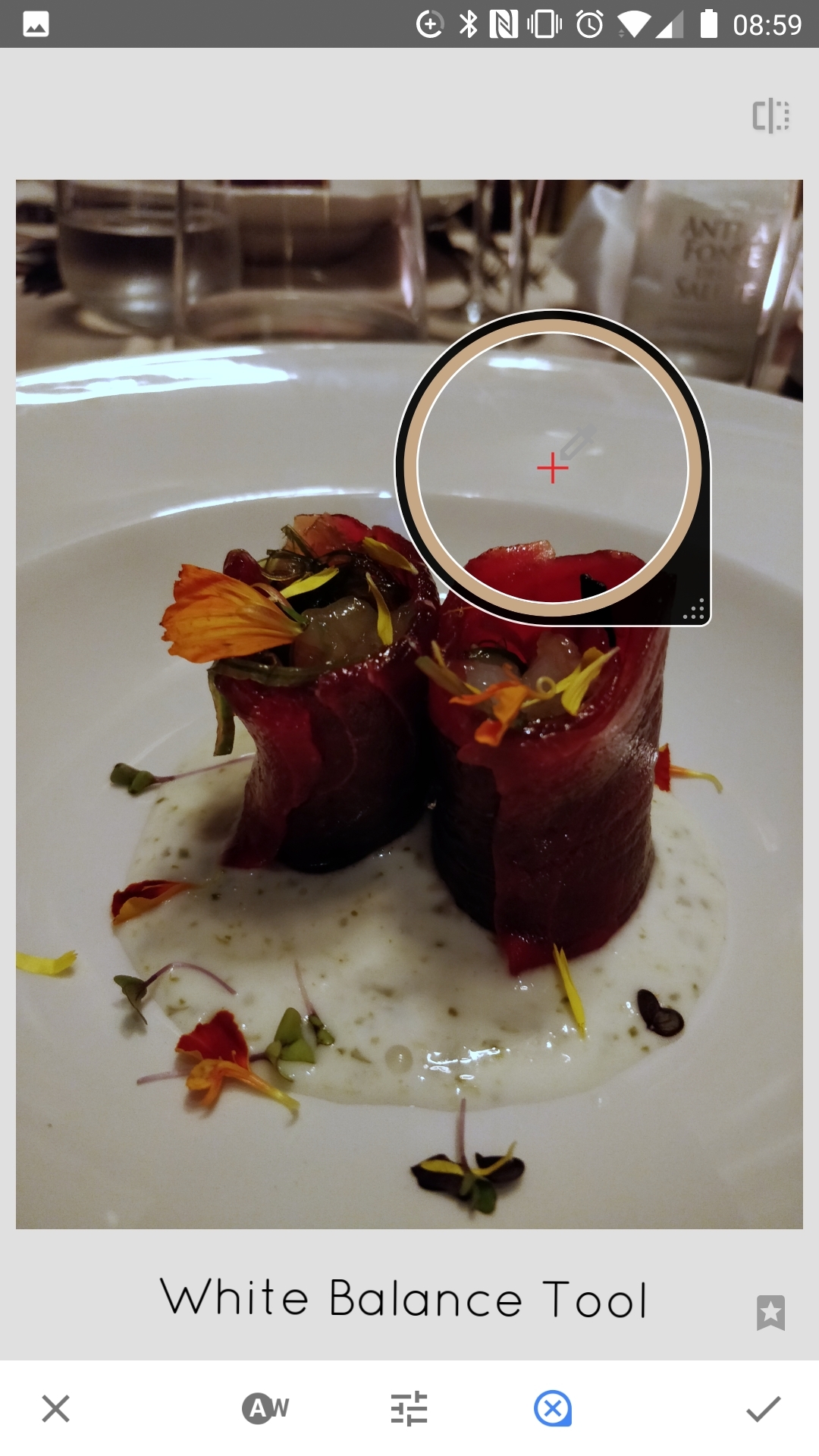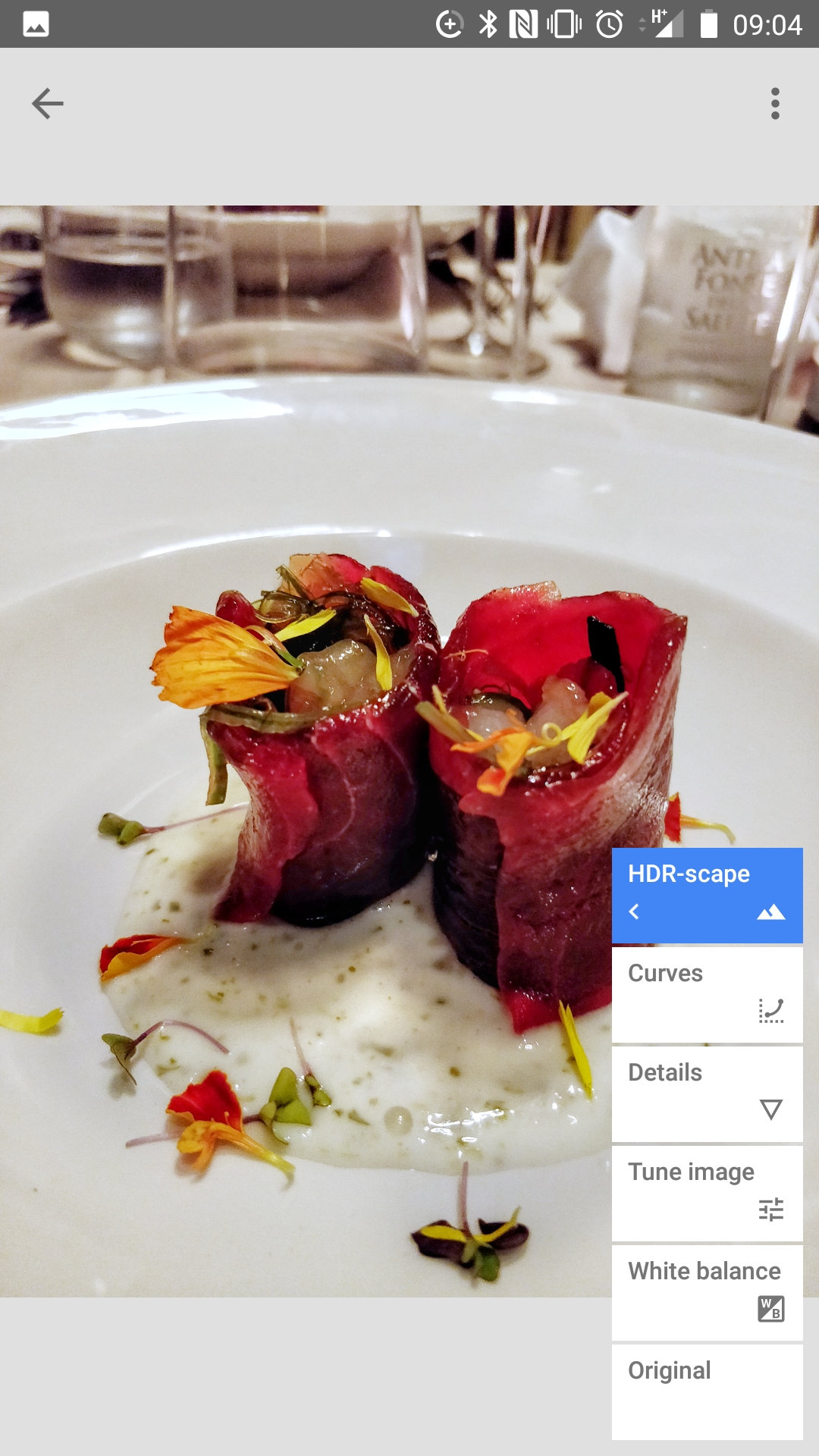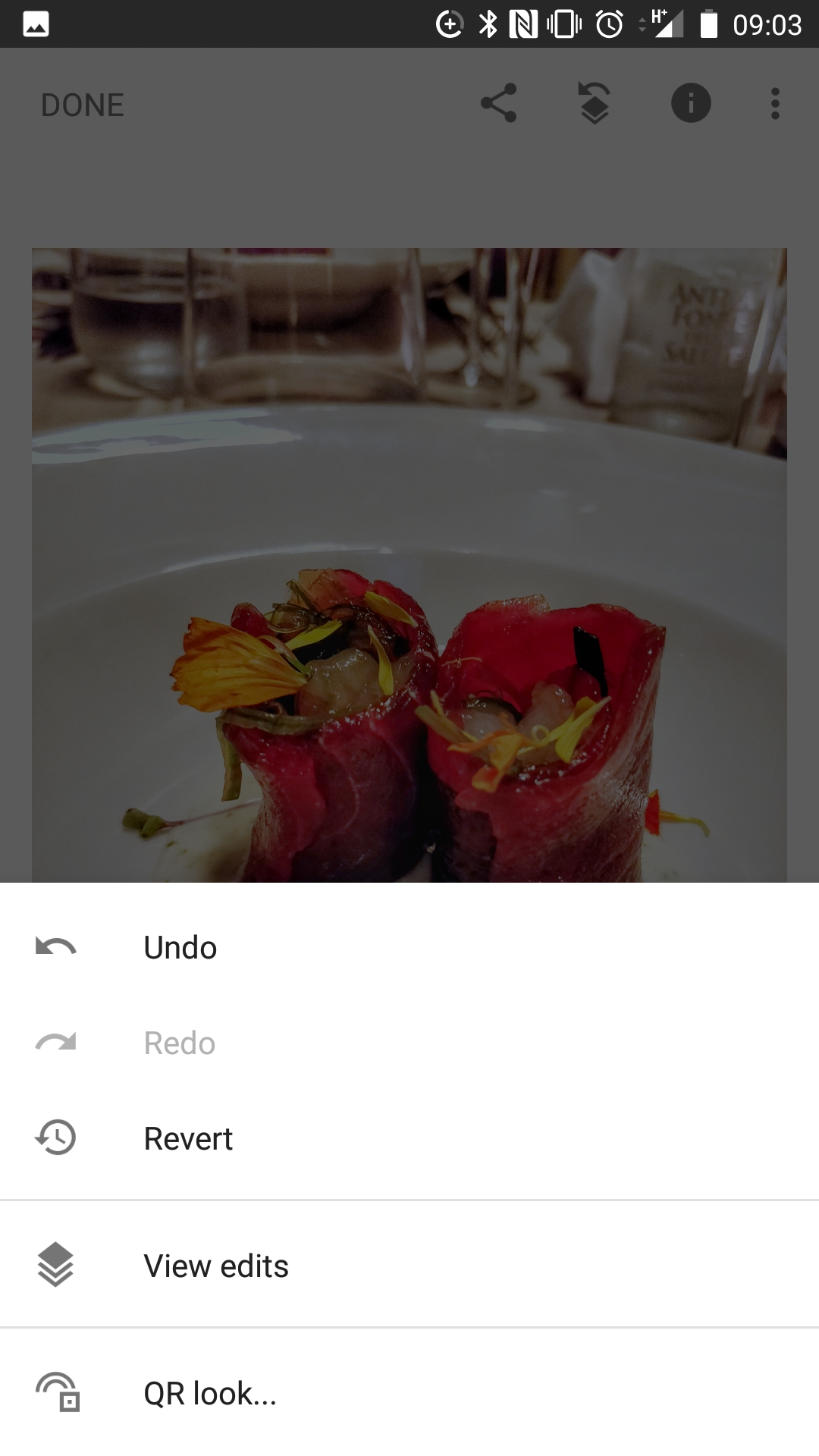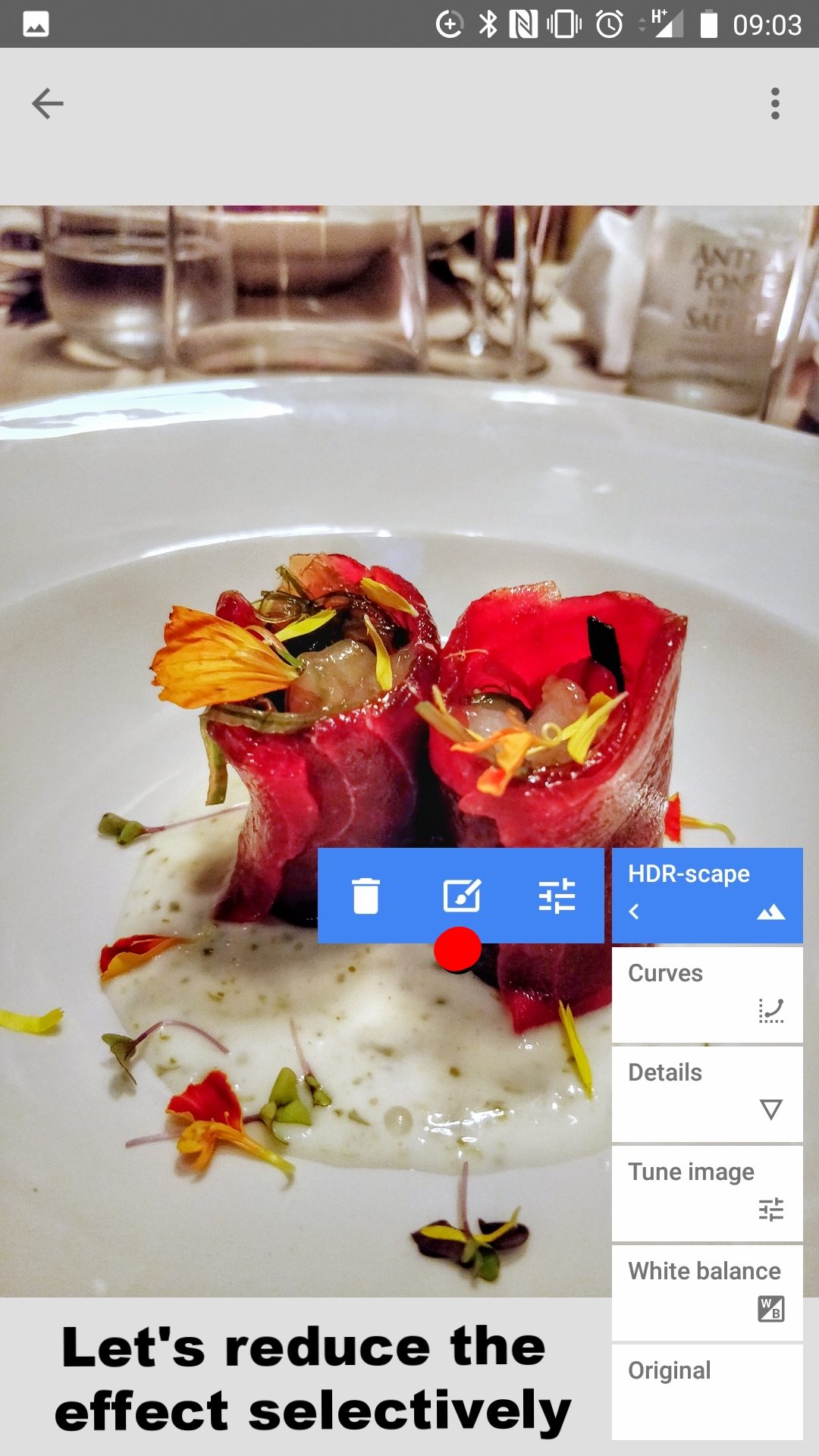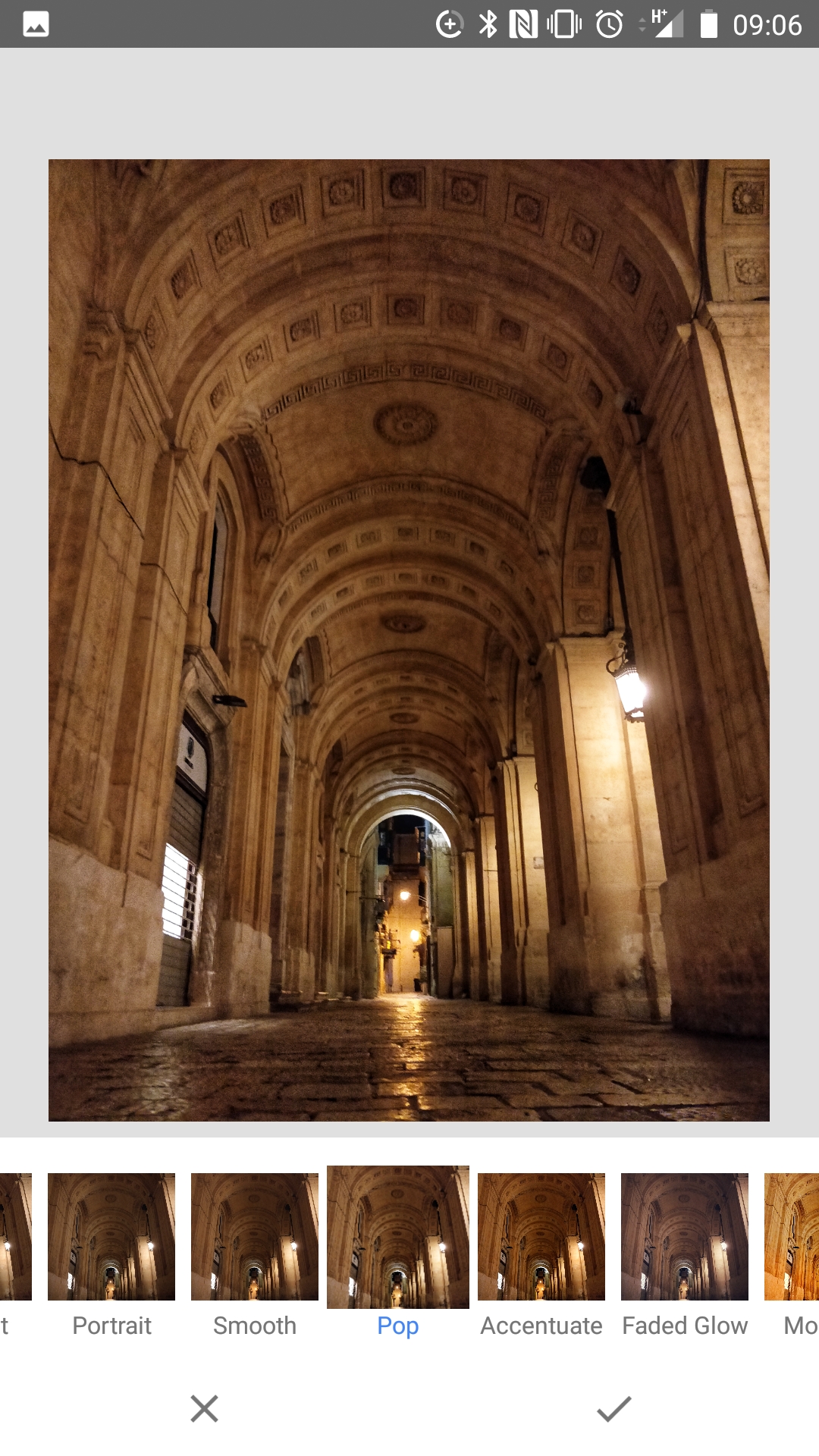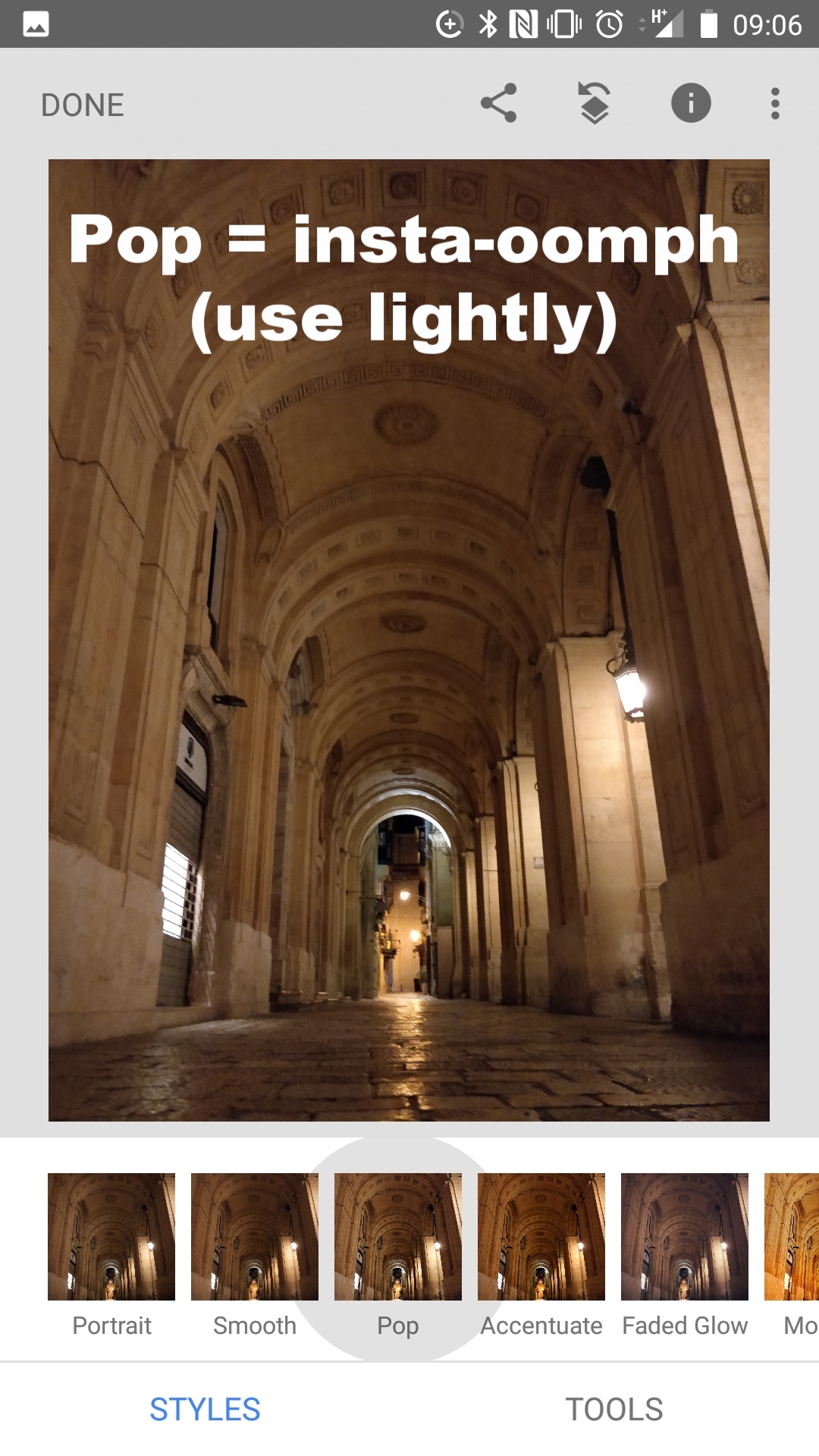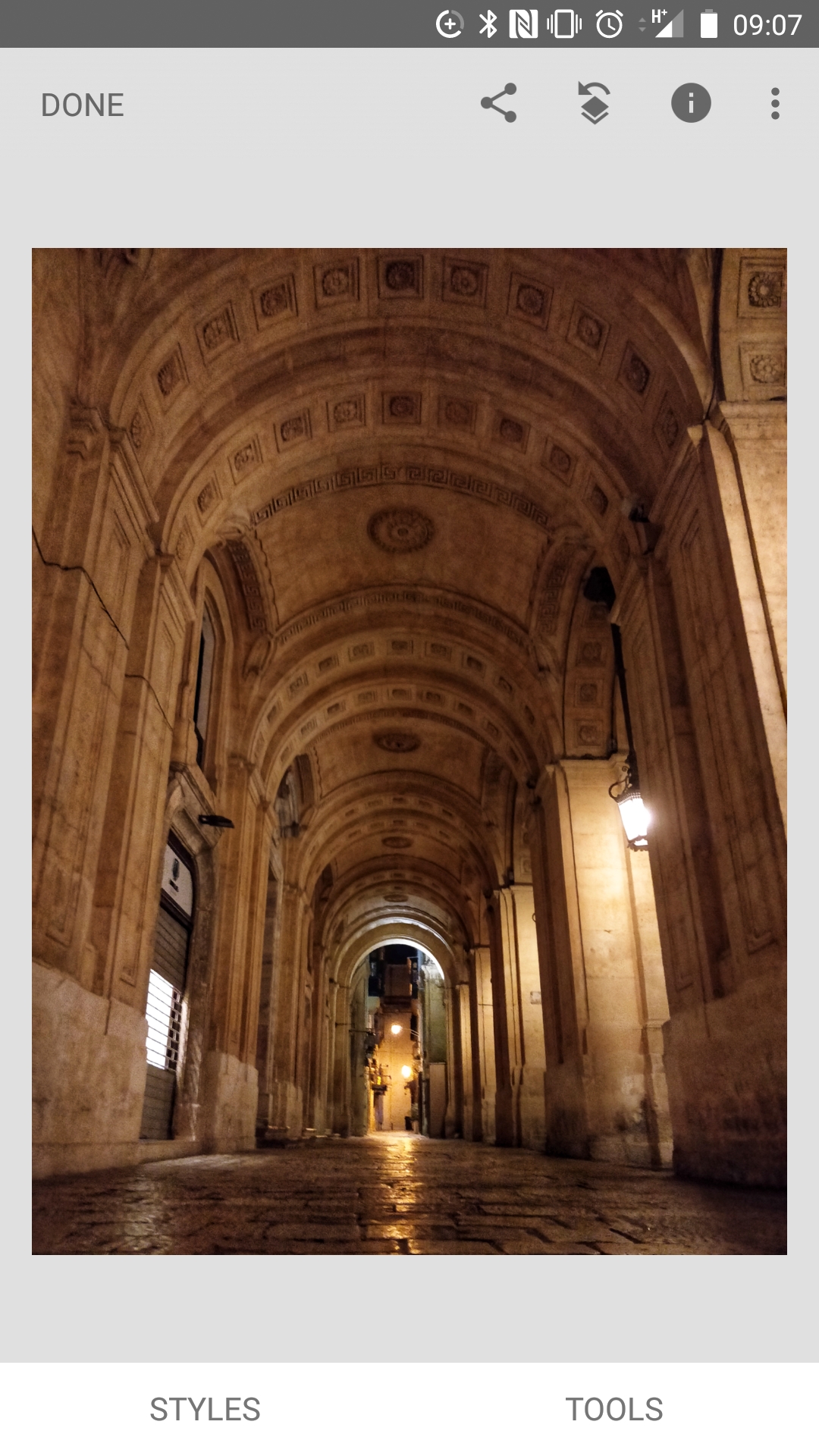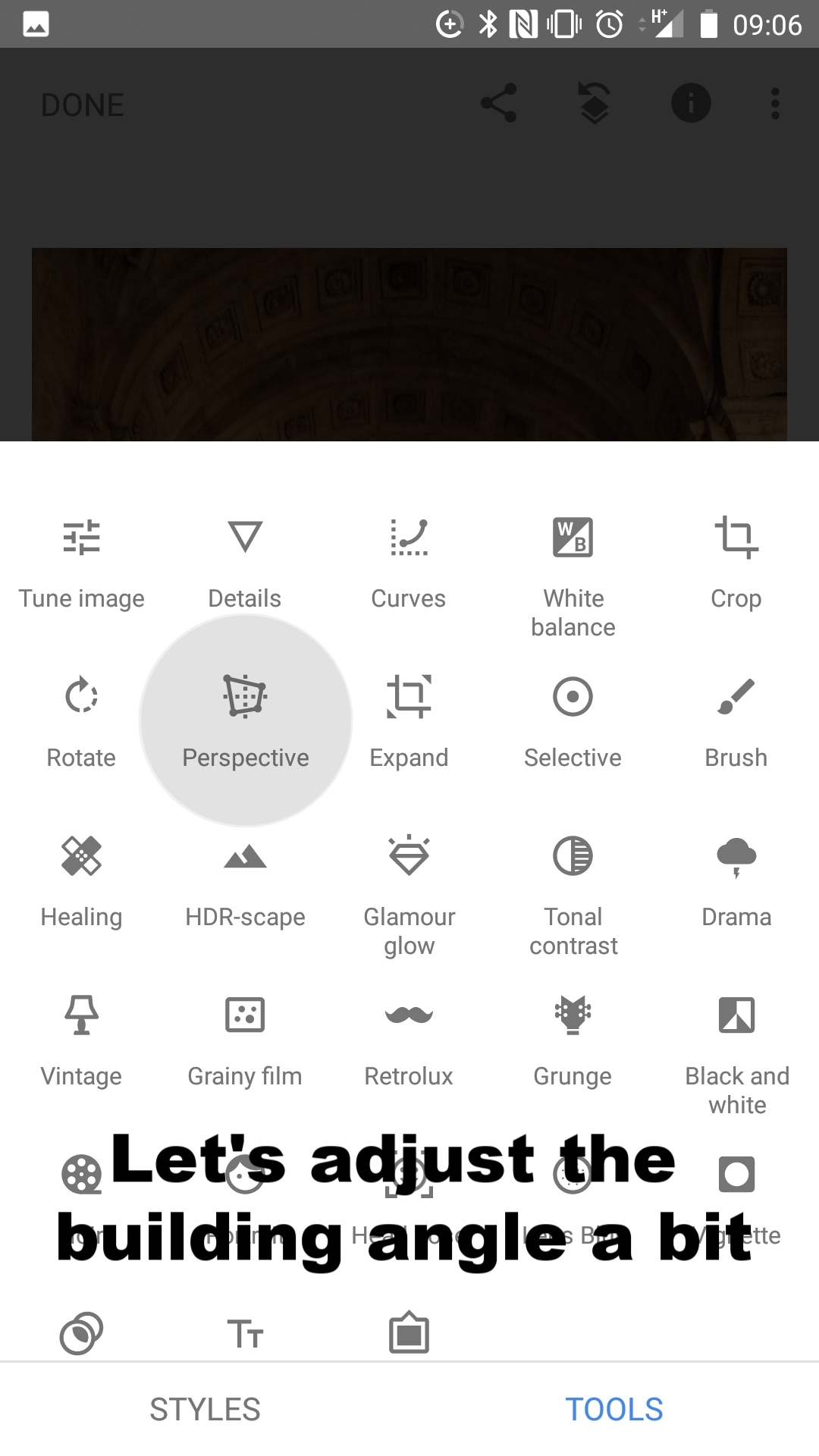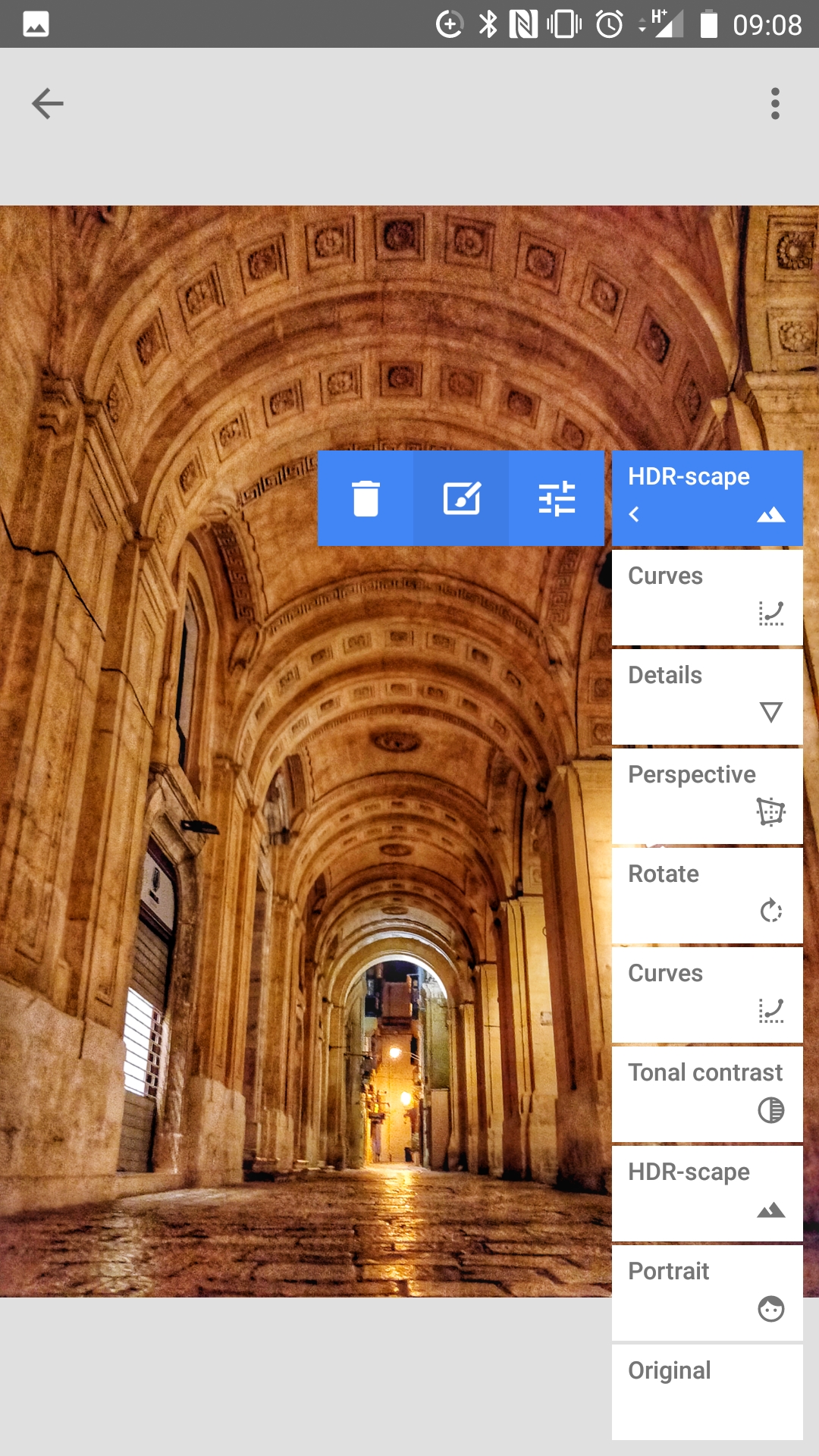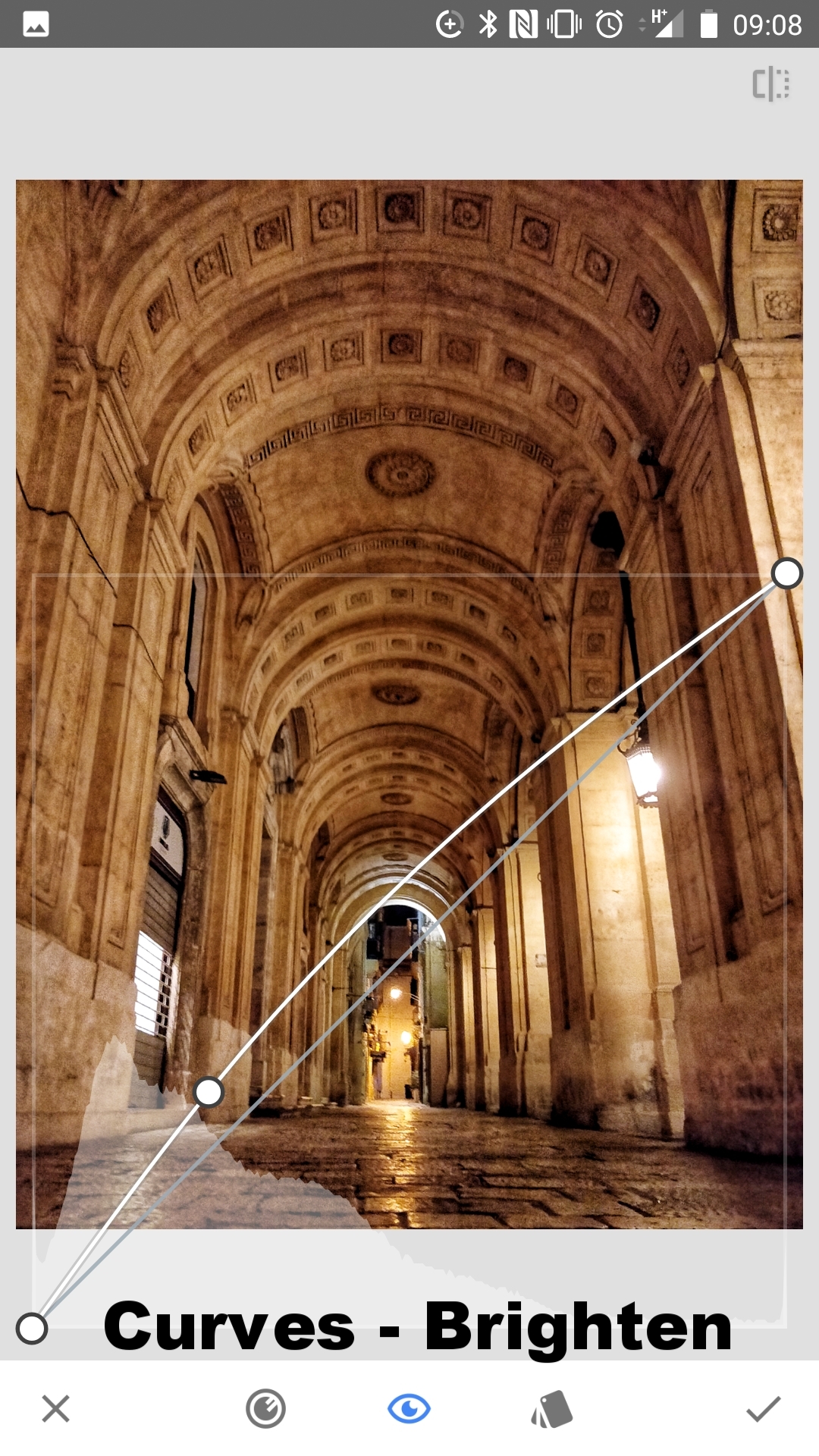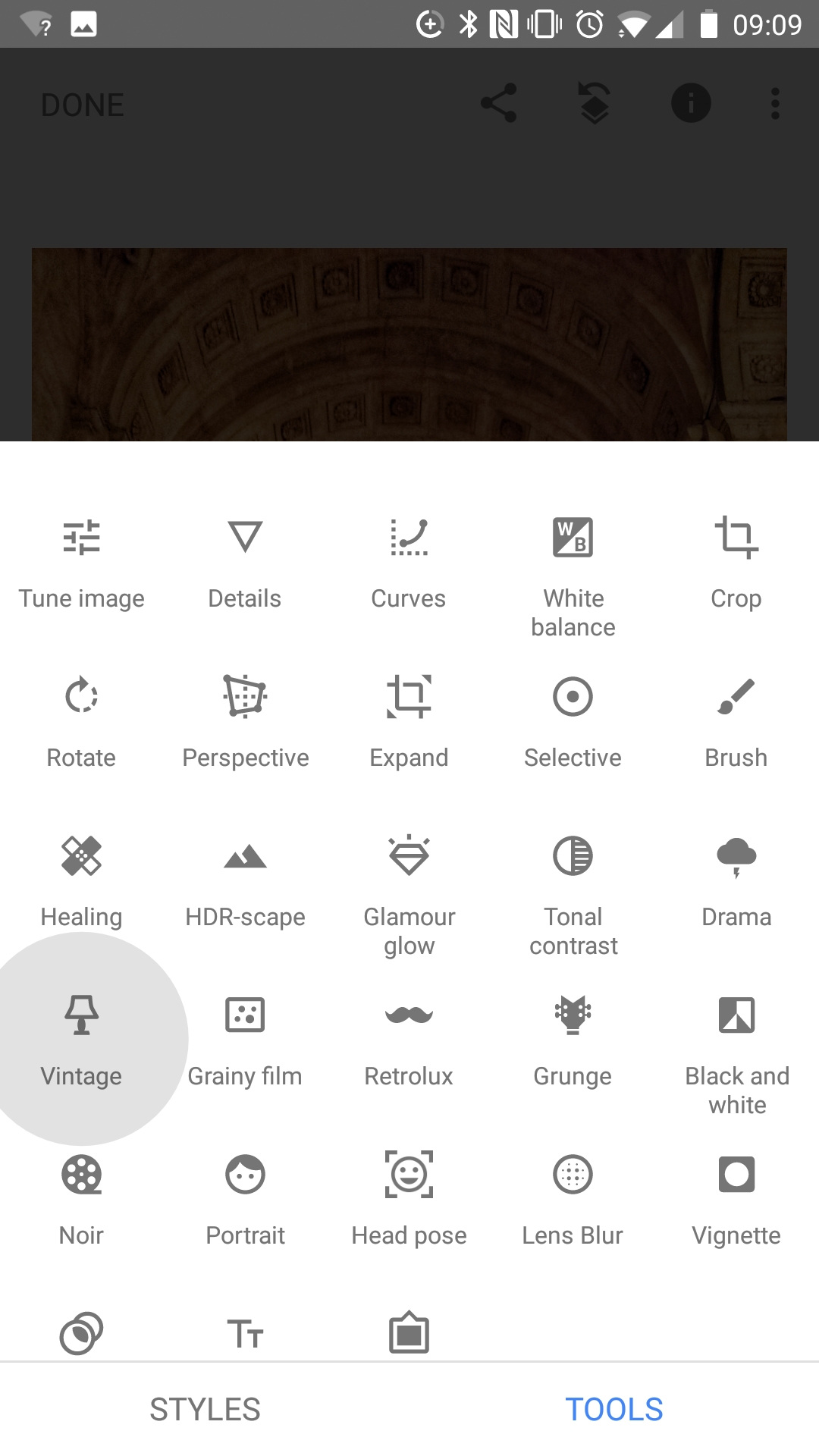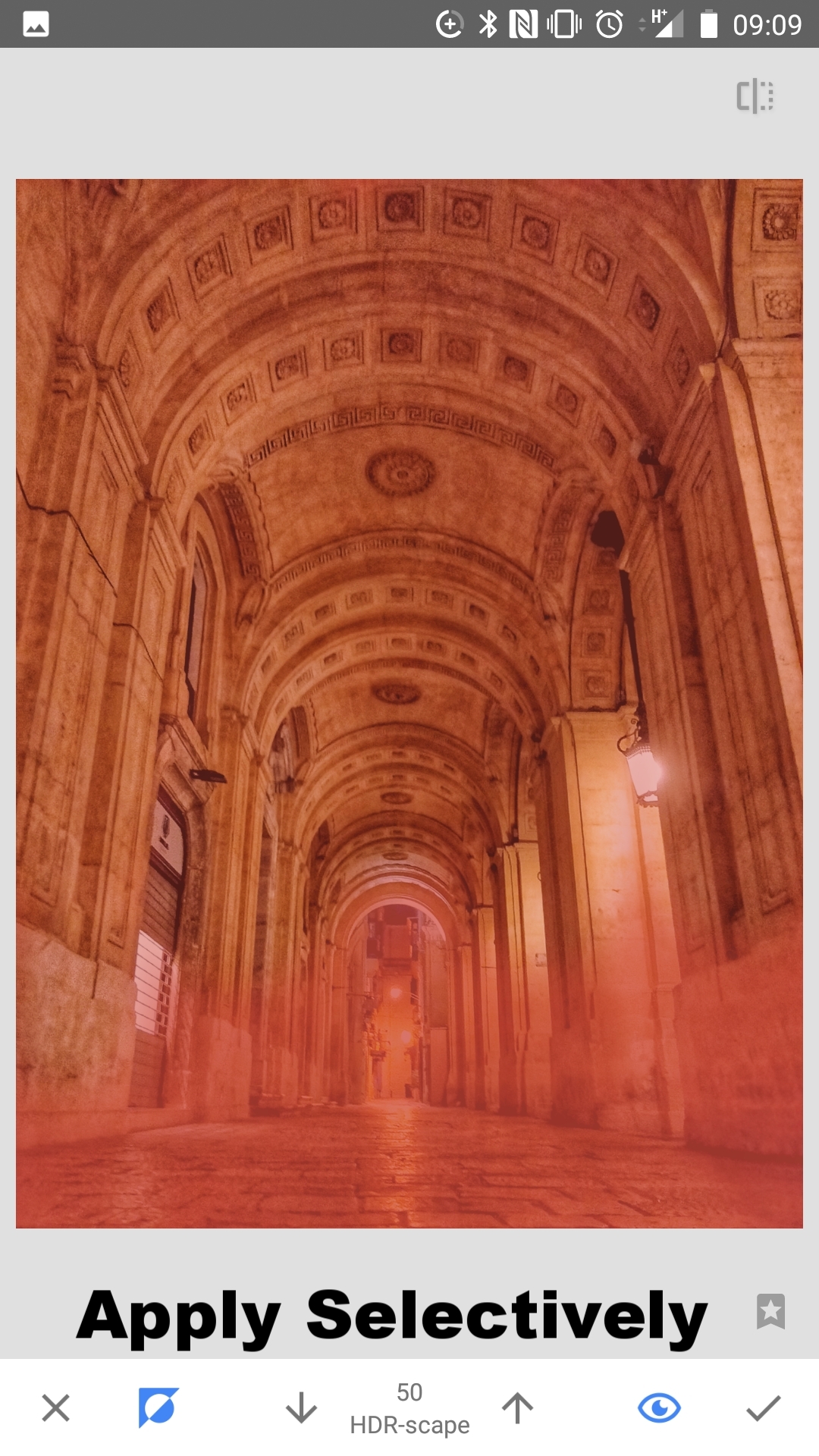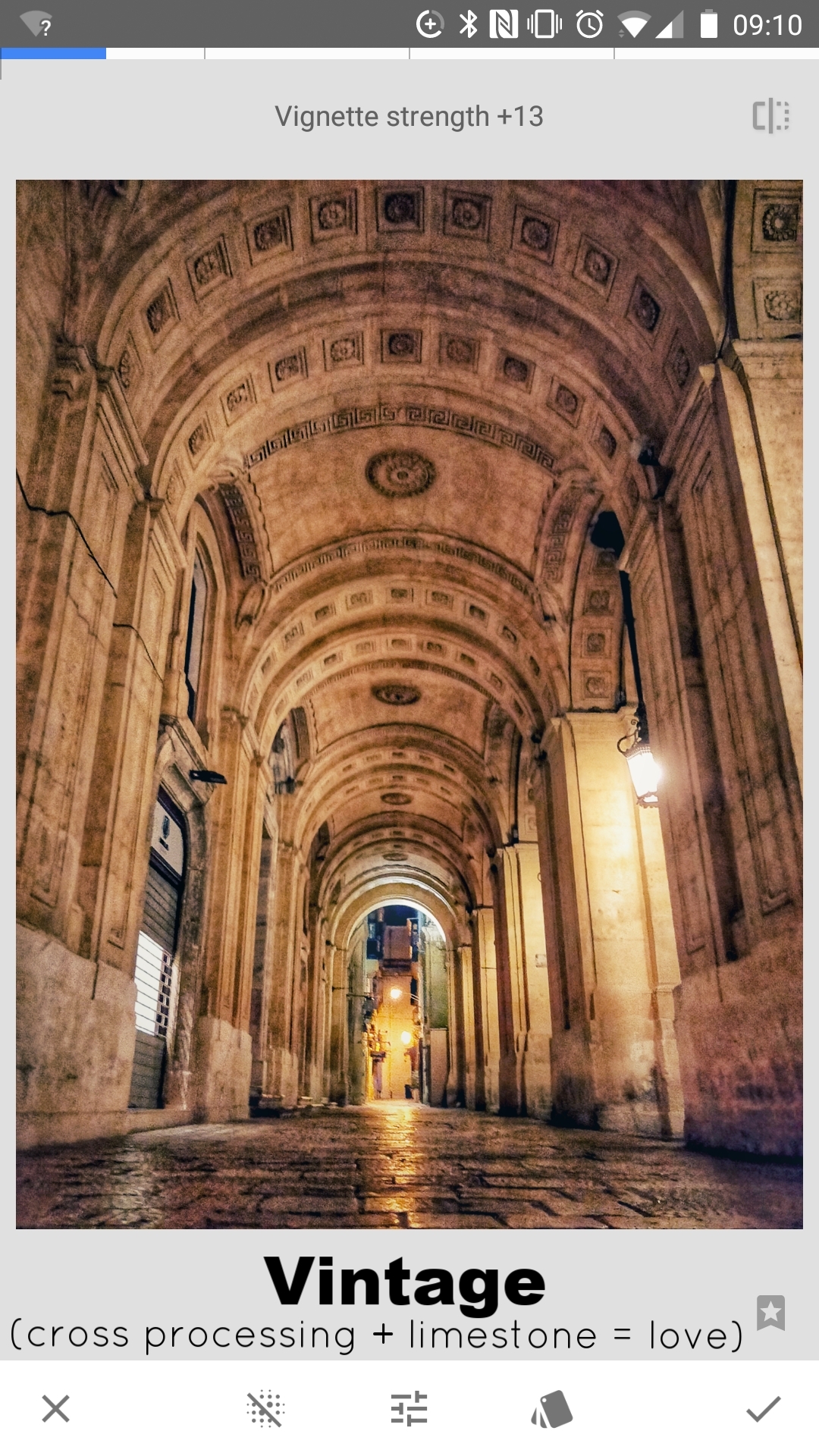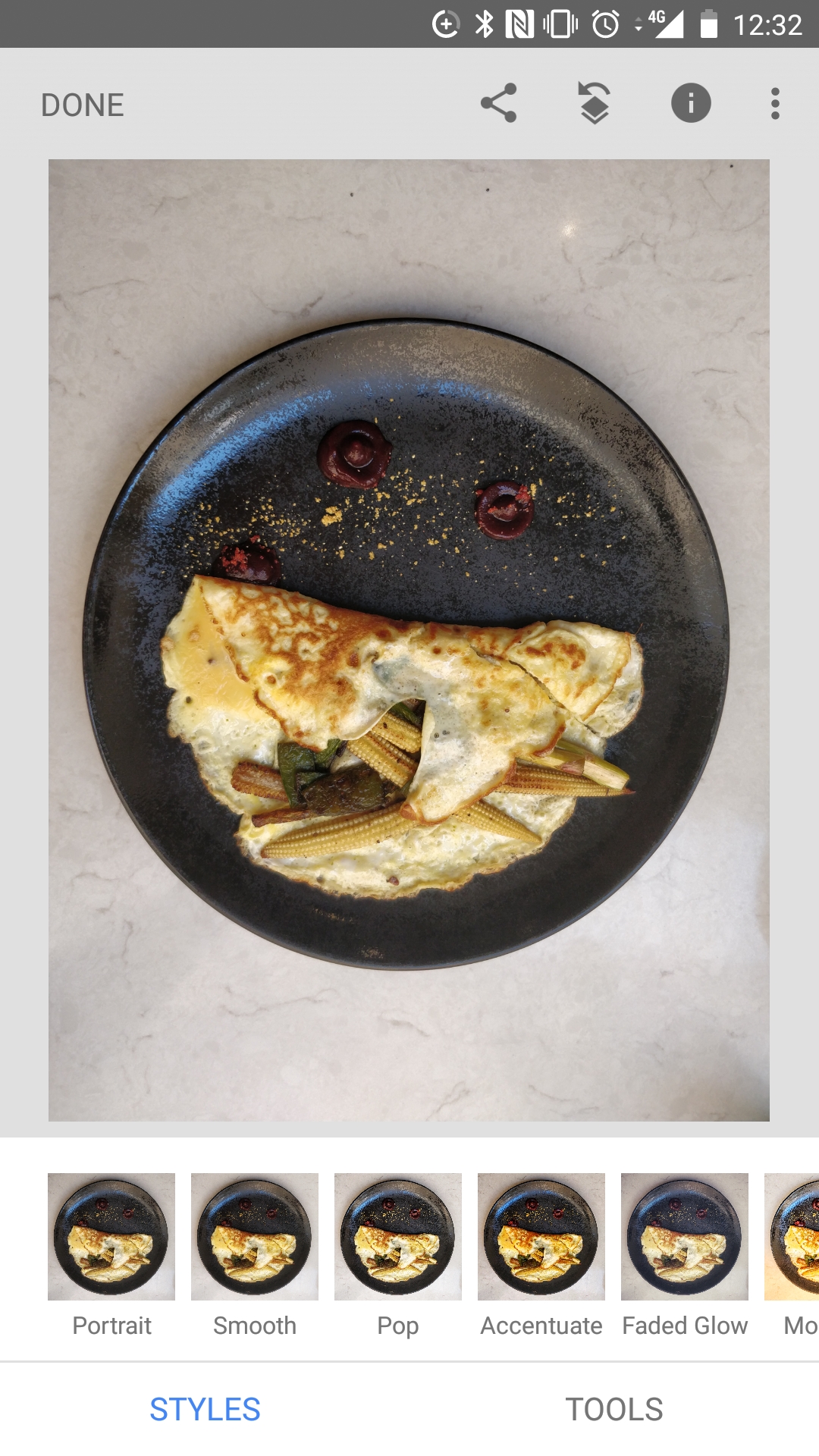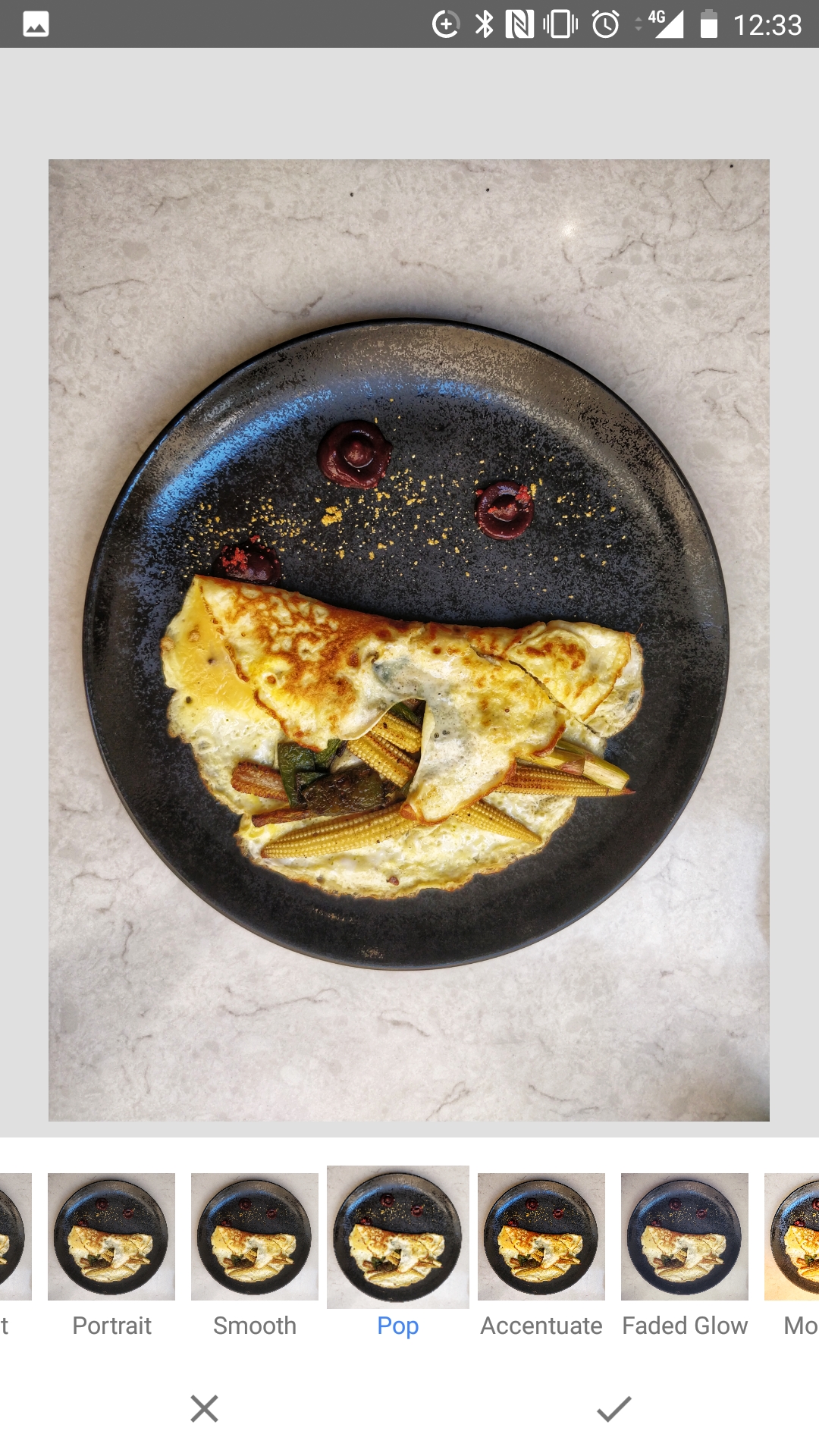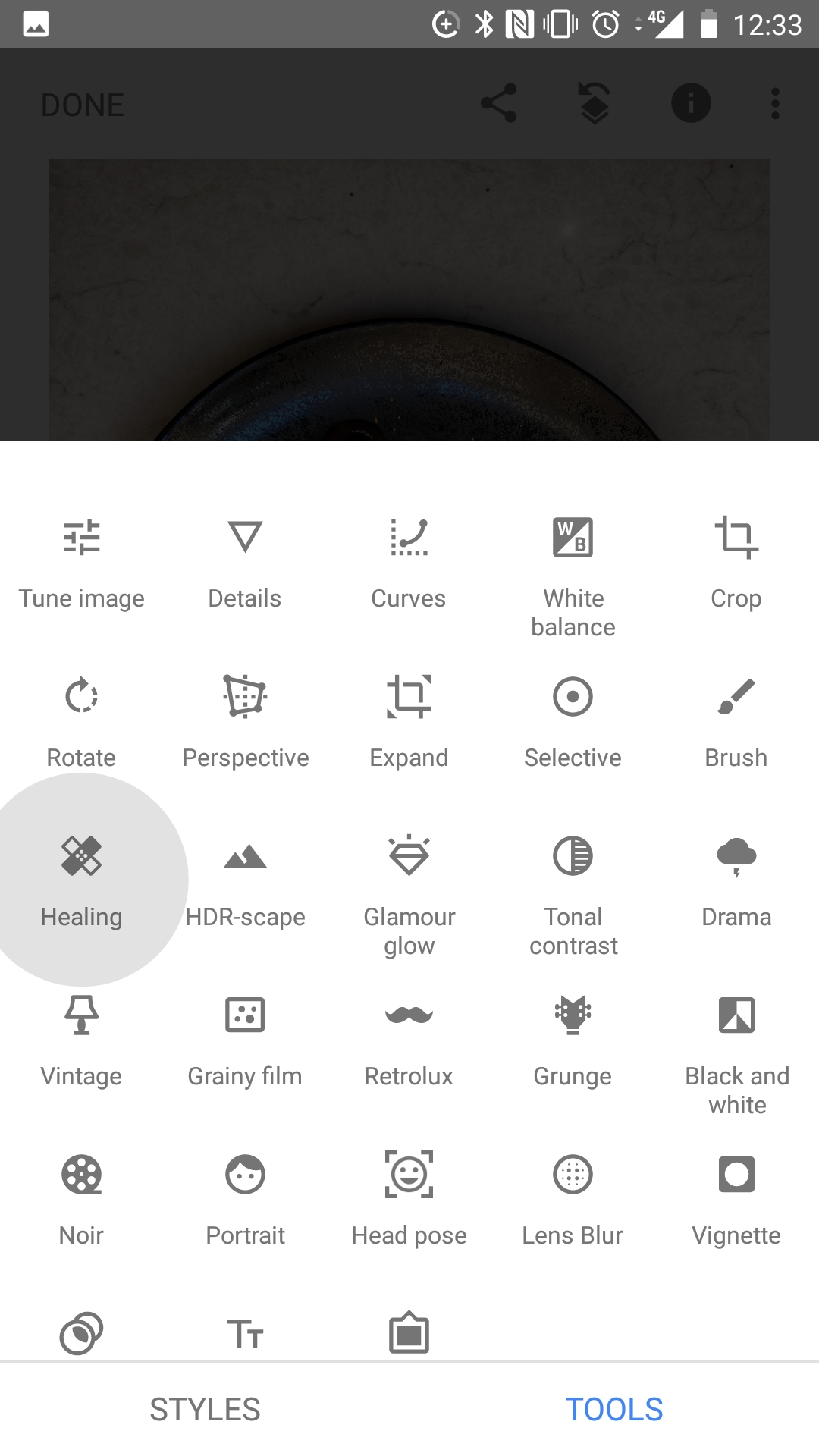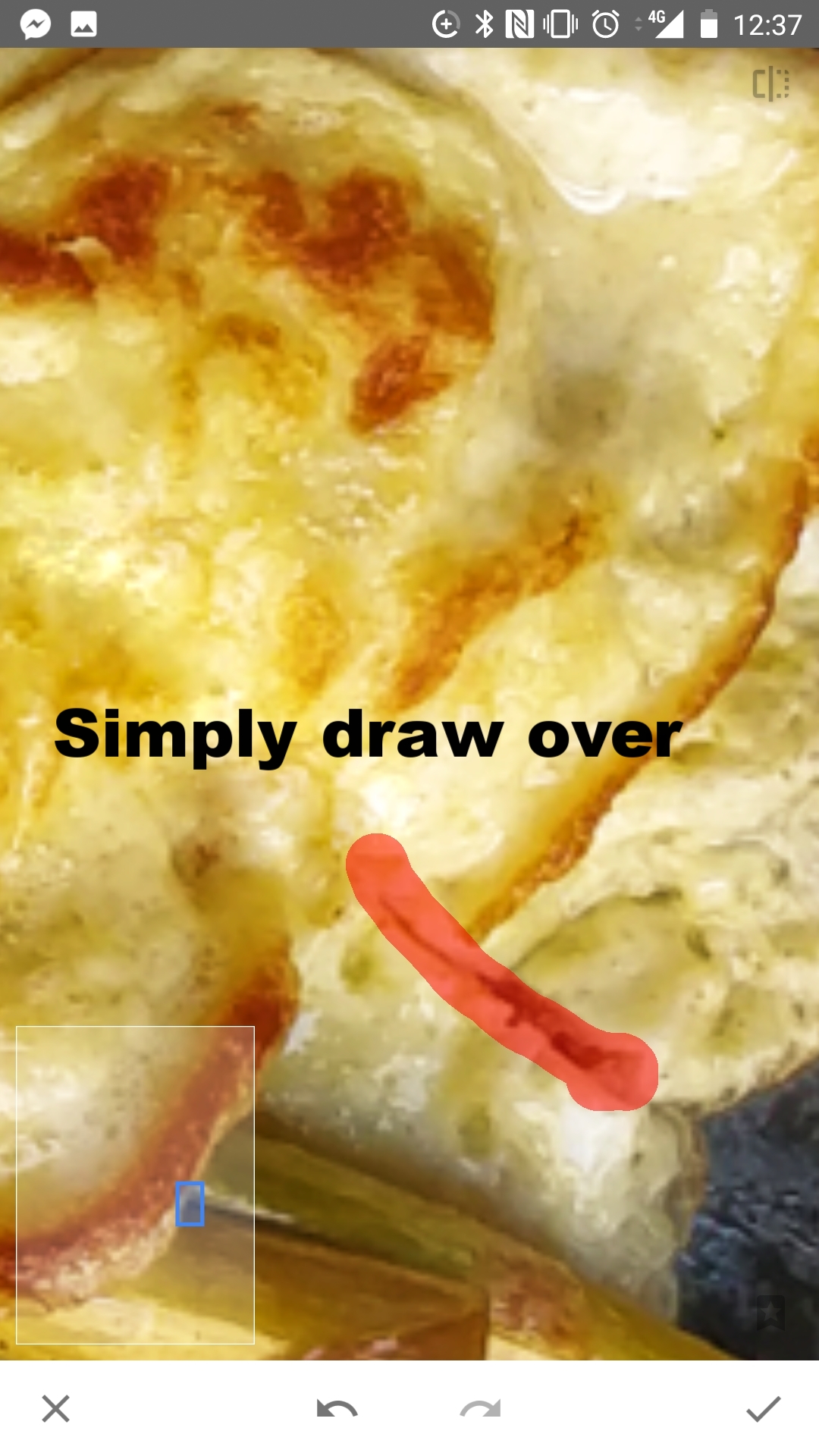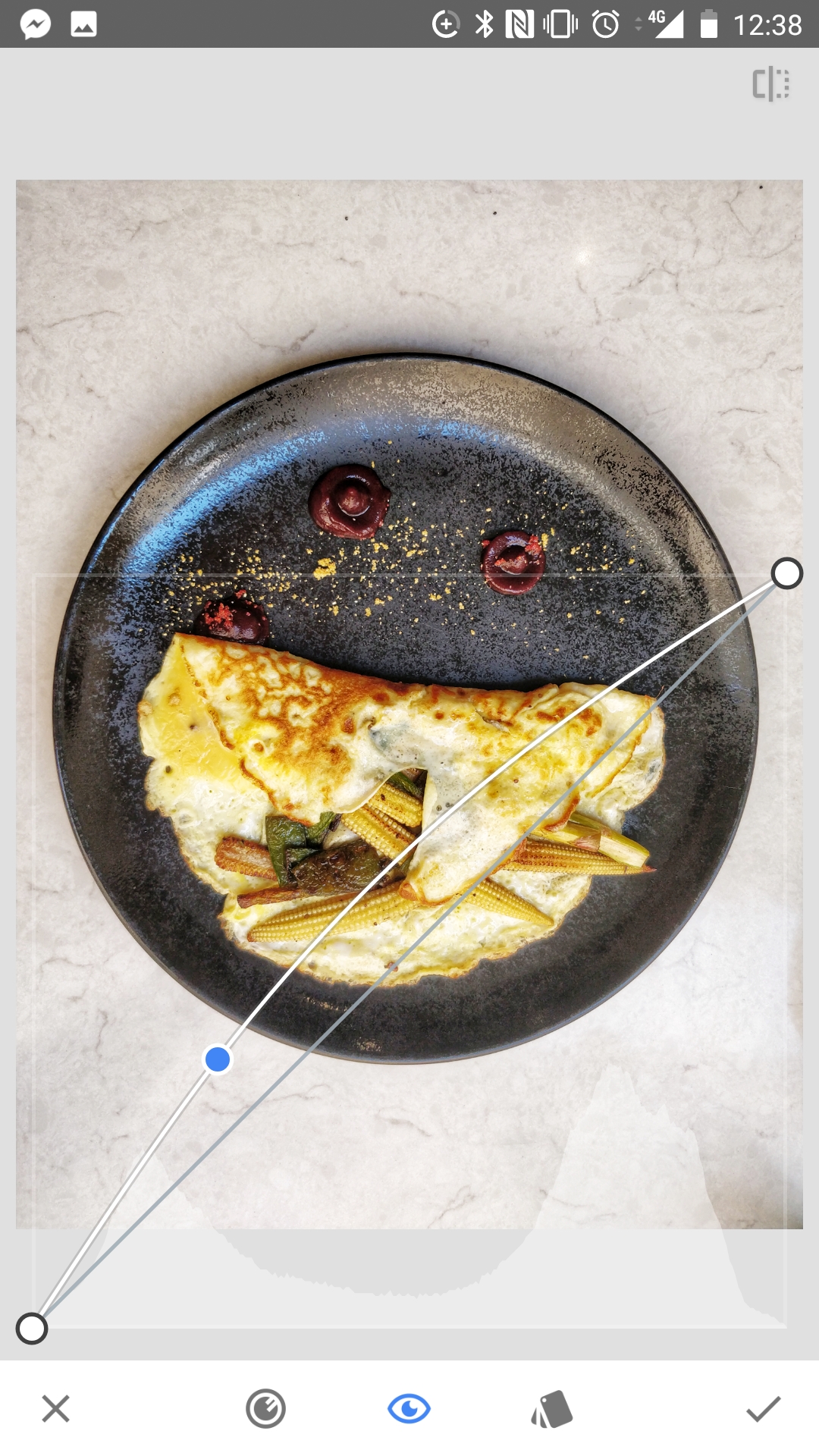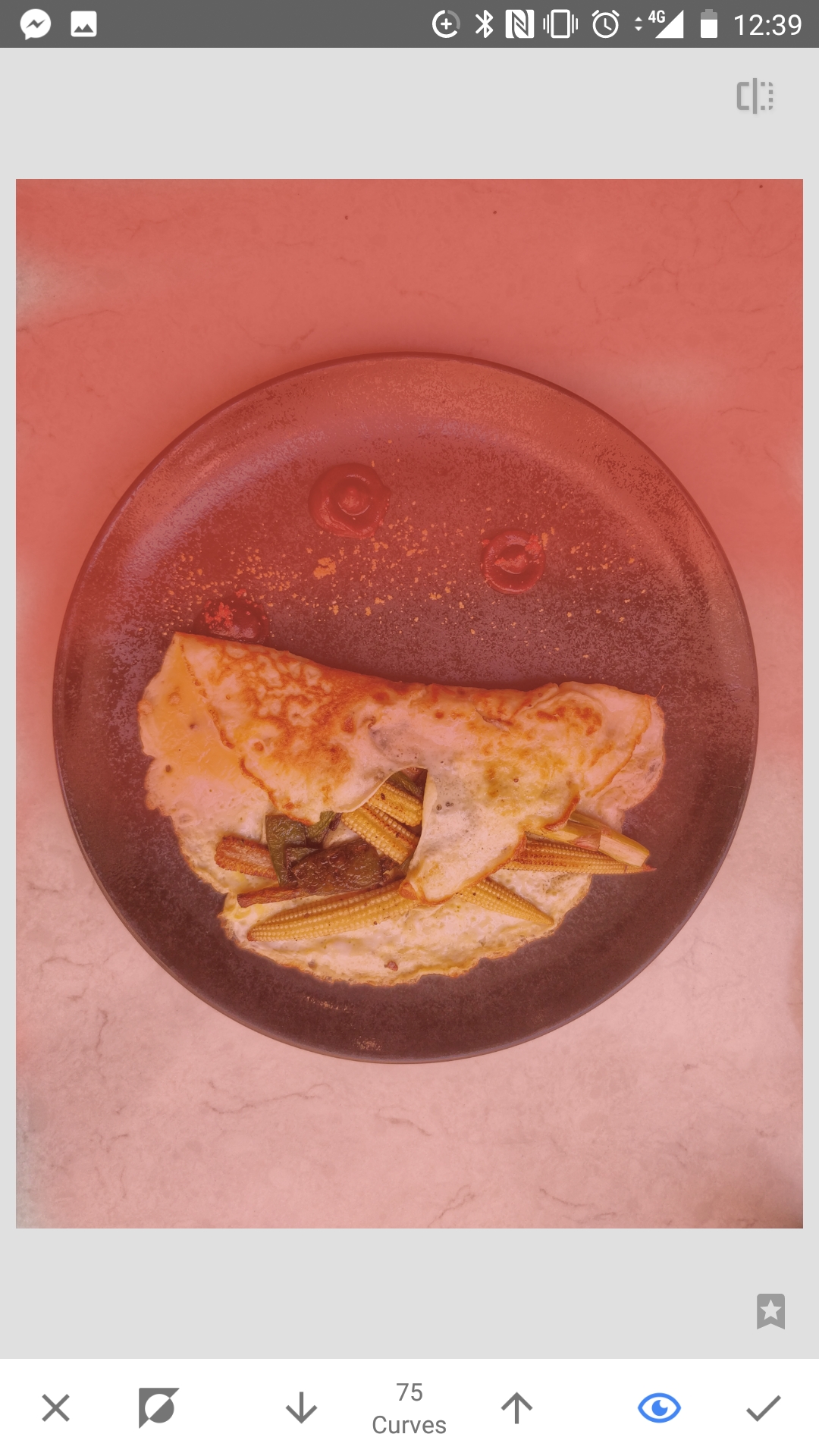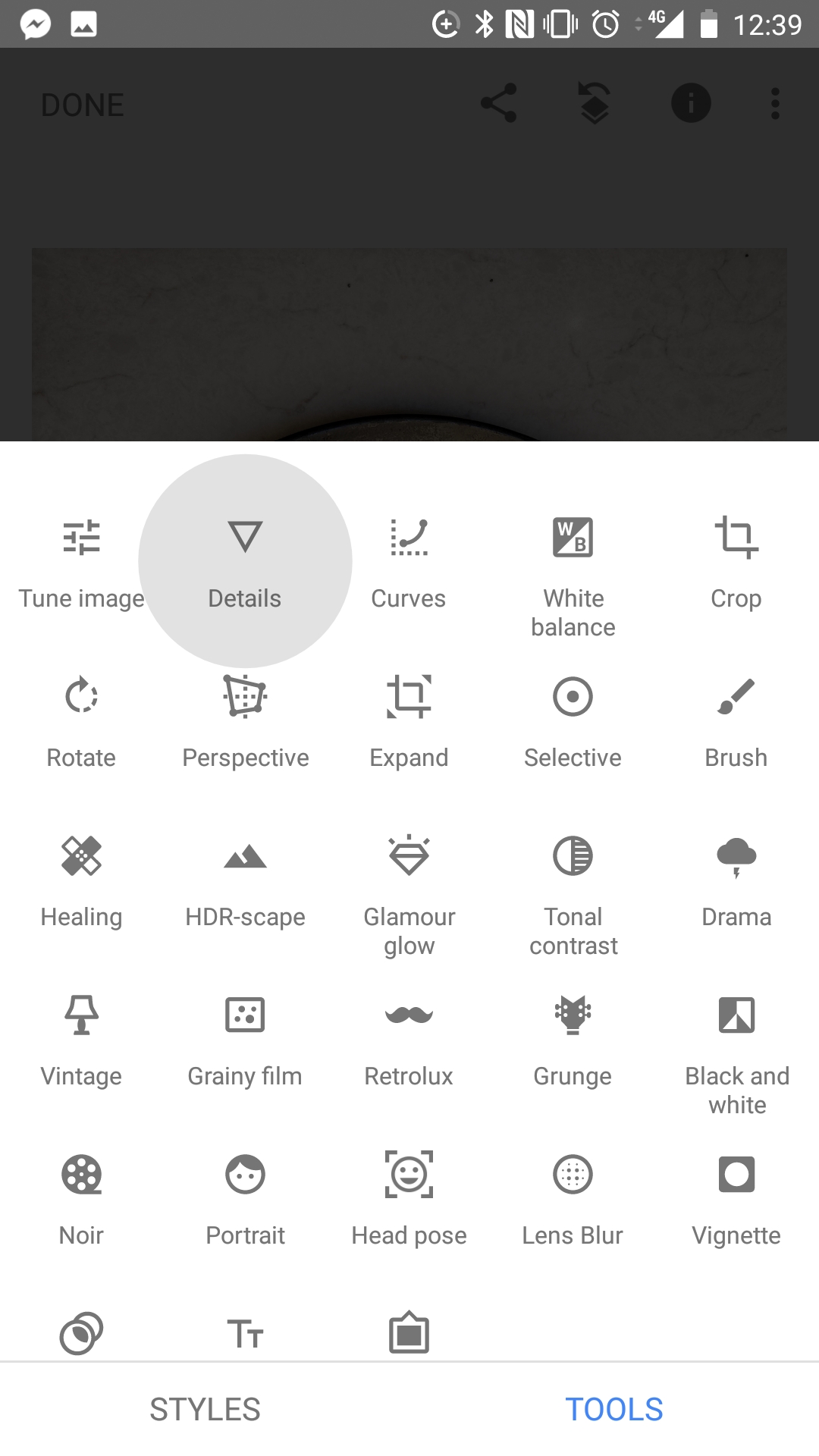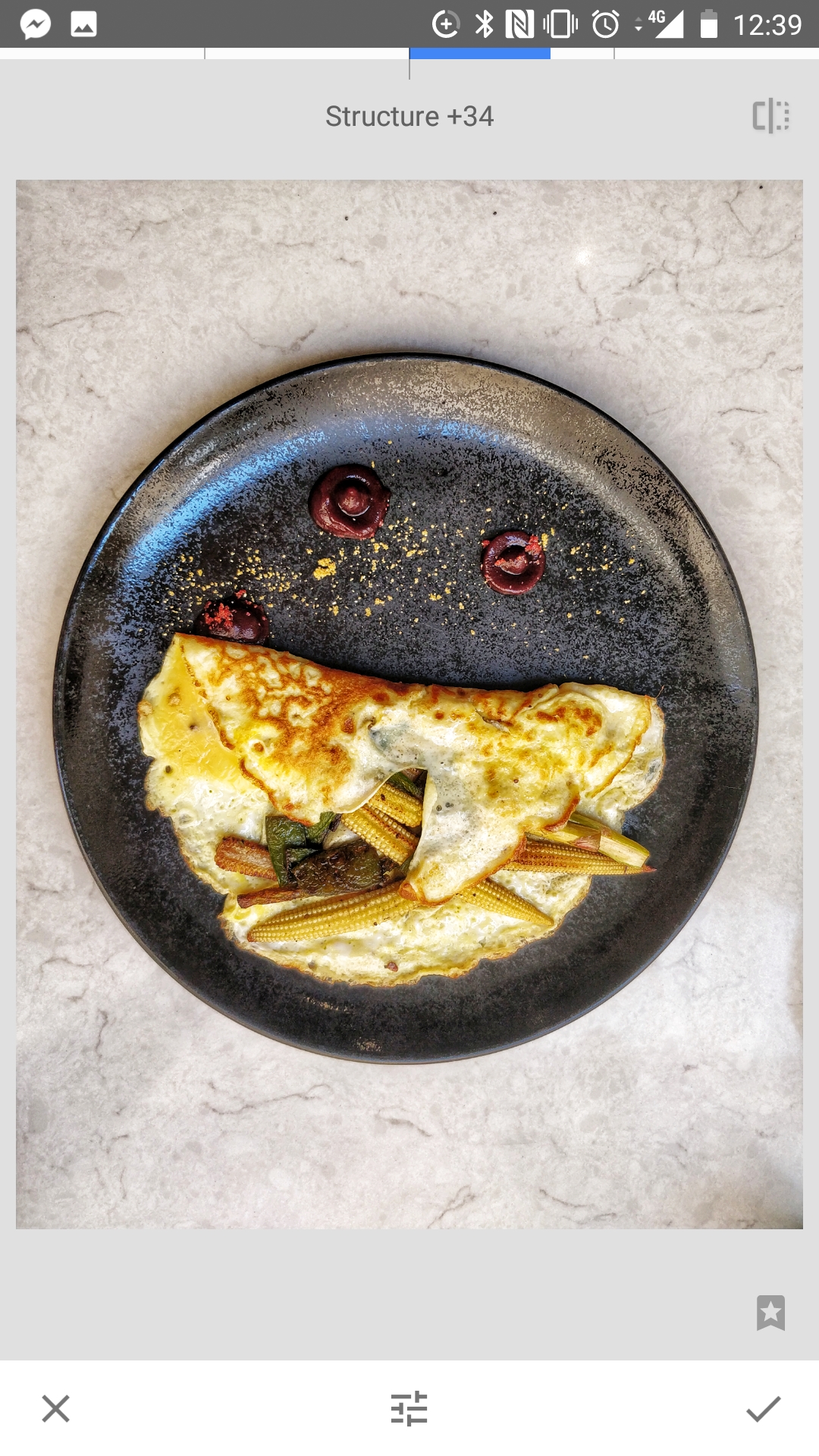Fashion Photography in Malta: The Ultimate Guide
If you're looking for an exotic location for your next fashion photography shoot, then Malta should be at the top of your list. This beautiful Mediterranean island nation is not only a hub of fashion and style, but it also boasts some of the most breathtaking landscapes in the world. In this article, we'll take a closer look at fashion photography in Malta, including the best locations, tips, and techniques to make your shoot a success.
Introduction
Malta is a hidden gem in the Mediterranean, offering a unique blend of culture, history, and natural beauty. As a fashion photographer, you can take advantage of this stunning location to create some truly memorable shots. In this article, we'll explore the best locations, tips, and techniques to help you capture the essence of fashion in Malta.
Why Malta?
Malta has become a popular destination for fashion photographers in recent years, and it's not hard to see why. With its stunning architecture, crystal-clear waters, and vibrant nightlife, Malta offers a unique blend of beauty and culture that can inspire any photographer. In addition, the island's small size and excellent infrastructure make it easy to get around and find the perfect locations for your shoot.
Best Locations for Fashion Photography in Malta
When it comes to fashion photography, location is everything. Malta has plenty of stunning locations to choose from, including:
Valletta
Valletta is Malta's capital city and a UNESCO World Heritage Site. This historic city is home to some of the island's most iconic architecture, including the Grand Master's Palace and St. John's Co-Cathedral. The city's narrow streets and colorful buildings make it an excellent location for street-style photography.
Mdina
Mdina is a fortified city in the heart of Malta that dates back to the medieval era. This picturesque city is known for its winding streets, baroque architecture, and stunning views of the surrounding countryside. The city's stunning architecture makes it an excellent location for high-fashion shoots.
Gozo
Gozo is a small island that lies just off the coast of Malta. This island is known for its beautiful beaches, clear waters, and rugged coastline. Gozo is an excellent location for beach and swimwear shoots.
Comino
Comino is a small island located between Malta and Gozo. This island is famous for its crystal-clear waters, hidden coves, and stunning landscapes. Comino is an excellent location for underwater and nature-inspired shoots.
Tips and Techniques for Fashion Photography in Malta
Malta offers plenty of opportunities for creative and inspiring fashion photography. Here are some tips and techniques to help you make the most of your shoot:
Plan Ahead
Before you start shooting, it's essential to plan ahead. This means scouting locations, creating mood boards, and working with your team to ensure everything is in place before the shoot begins.
Use Natural Light
Malta is known for its bright, sunny days, so take advantage of the natural light. Use early morning or late afternoon light for soft, flattering shots, and avoid shooting in the middle of the day when the light is harsh and unflattering.
Be Creative
Malta offers plenty of opportunities for creative and unique shots, so don't be afraid to experiment with different angles, poses, and styles. Use the island's architecture, landscapes, and culture as inspiration for your shoot.
Work with Local Models and Designers
Malta has a thriving fashion industry, so why not work with local models and designers to create something truly unique? Collaborating with local talent can help you tap into the island's fashion scene and create something truly memorable.
Conclusion
Malta is an excellent location for fashion photography, offering a unique blend of beauty, culture, and